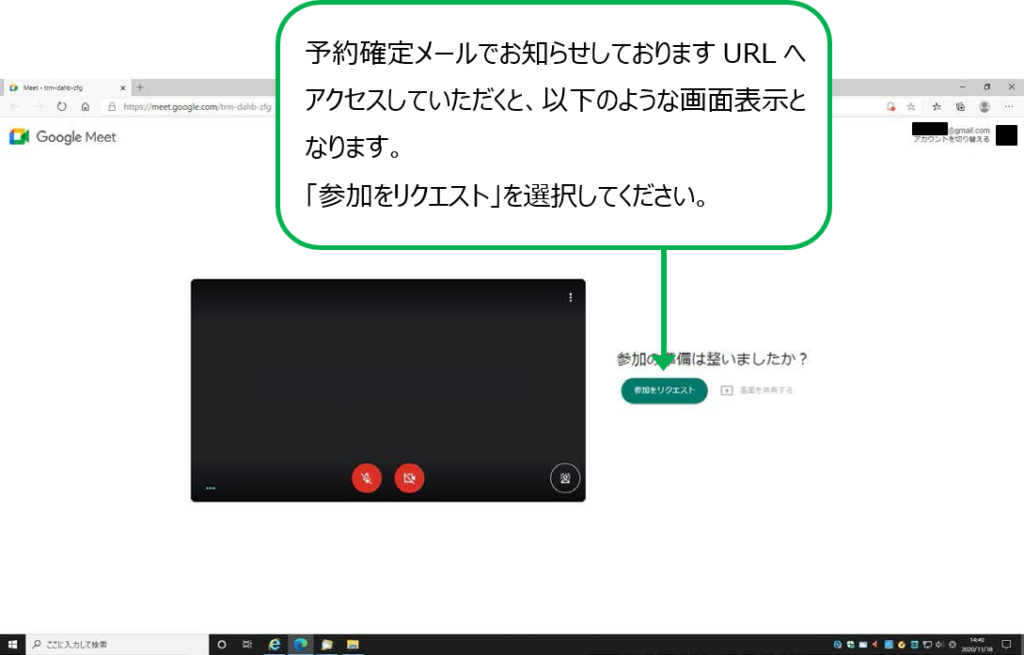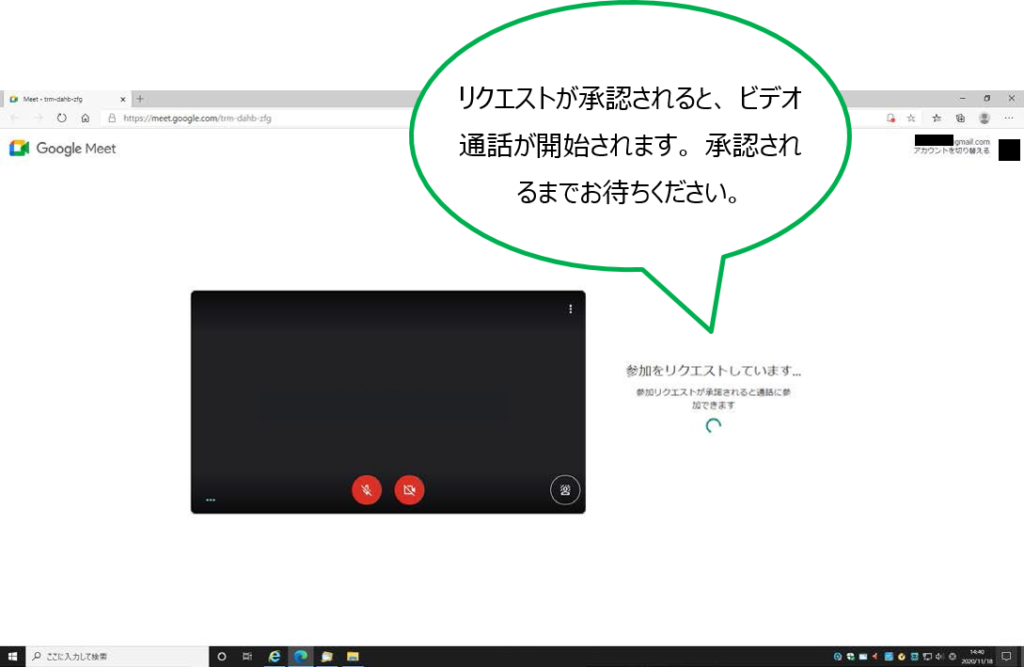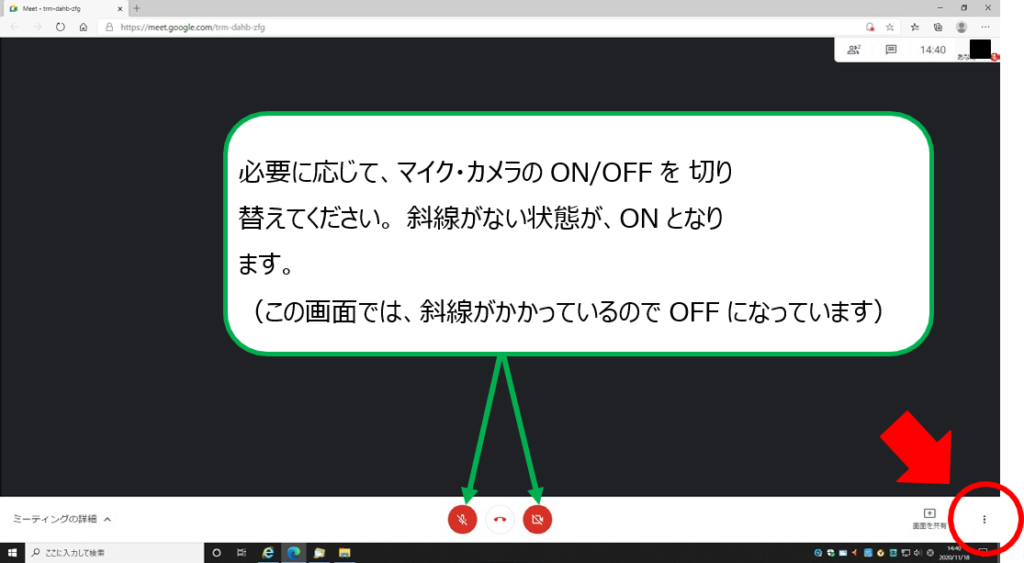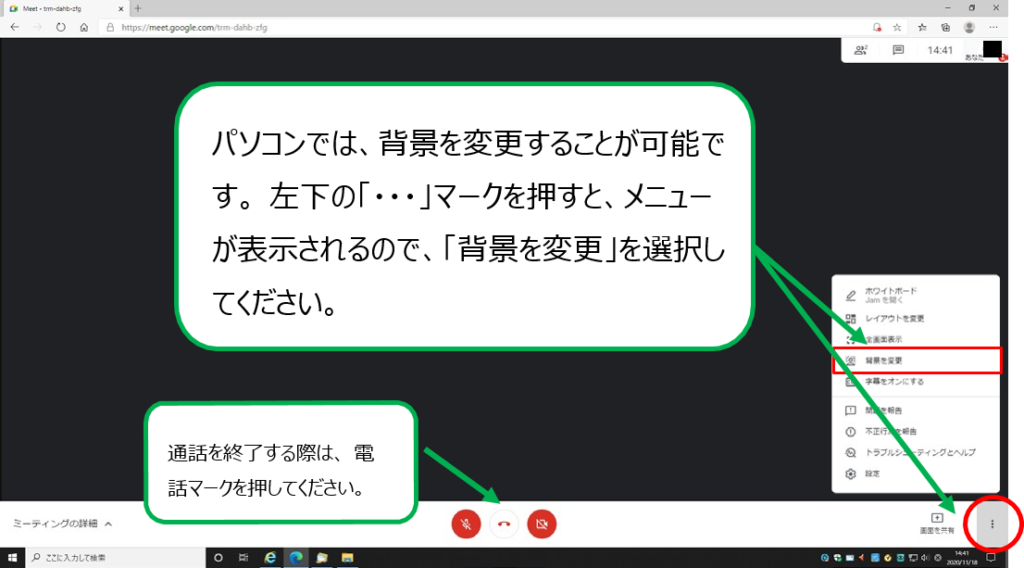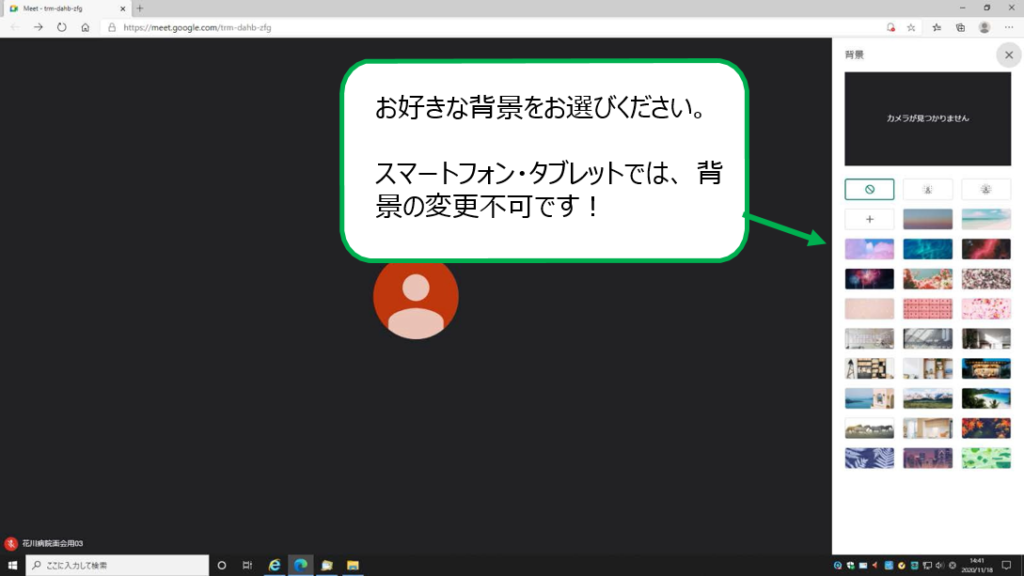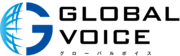受講の仕方
講師の空き時間をカレンダーで確認。早めの予約で確実に受講。
希望内容の選択は前日17時まで分を講師に伝えます。それ以降はレッスンでお伝えください。
予約と同時にウエブ上でお支払い。都度支払いなので無駄がありません。
*支払い後、予約確定の自動返信メールを確認ください。
Googleアカウントが無い方は取得。
時間になったら、予約確定メール内のレッスンURLをクリック。Google Meetのウエブスタディールームで受講(「参加をリクエスト」をクリック。マイク・カメラをオンに設定)。
Google Meetの設定
下記はPCの設定画面です。
※スマホまたはタブレットでの利用も可能です。Google Meetのアプリの取得が必要です。
(スマホまたはタブレットでの受講は、スタディルームに入出できなかったなどの不具合の報告がありますので、できる限りPCでの受講をお願いします。)